GETTING STARTED
BASICS
KNACKLY DESIGNERS
- Browser Designer
- Word Designer
- Adding Variables to your Word templates – Video
- Creating a New Template in the Word Designer – Video
- Using the Options in the Word Designer – Video
- Installing the Word Designer Add-in
- My Knackly Word Designer Doesn’t Log In
- Inserting Docx templates within a Docx template
- Trouble Shooting Word Add-in Designer
- Indenting Variables in Microsoft Word
- PDF Designer
TRANSFORM DATA
- Filters and Functions
- Advanced Operators and Expressions Guide
- Relevancy Guide
- Formula Reference
- Date Calculations
- Filters
- HotDocs to Knackly Functions
- List Functions
- Date Formats
- Text Functions
- Using Knackly Queries
- Using the date.today() Feature
- Using _app for hiding and showing labels, help text and text blocks in layouts
- Date Calculation Examples
- Finance Functions
- Order of Operations Guide
- Math Functions
- Knackly Formula for Totaling Costs in Tables
- Creating Multiple Documents From a List
- Using Your Data
- Date Forumlas
ADMINISTRATION
PRACTICE AREA
Object Models and Dynamic Lists
One of the benefits of Knackly is being able to create universal Models that you can reuse as many times as needed. Each Model will contain a set of Variables that relates to its main purpose. For instance, the most popular Model to create is about any given party. You can think of a party as a contact, a party to a legal action, or any entity for which you want to collect and use data for answers throughout your templates.
Once you have created a Model, you will create an Object Variable in your Catalog so that you can use any of the Variables within the selected Model. An Object can be a Single set of Variables or a List of sets of Variables. This is where you begin to get specific by giving your Variable a name pertaining to, for example, the party you are collecting data such as the Client. When creating the Object Variable, you will decide if you will only ever represent one client at a time (Single) or if you could represent multiple clients at the same time (List of).
Knackly presents another feature advantage by automatically collecting lists of data previously answered in Object Variables. Once an Object has been answered that data will be available for future use as values of a Single or List of Selection Variable. You can use this type of Variable when you have multiple questions that are not always answered by the same value. If you think of a married couple as your clients, you might want to know if they have any children. Further, you might want to know if either client has children outside of this marriage. You can use multiple List of Selection Variables to select a list of children for each spouse. These might be named ClientChildren and SpouseChildren. To see the list, inside of the Selection Variables, choose User data in the Select From section and fill in the exact name of the Object Variable that created the list, which might be named Children.
Those lists can then be combined from multiple Object Variables to create one set of values from which to select. This is done within a Formula created inside the Catalog. That Formula can then be used whenever needed. Think about creating a Will. There are many names that you will need to answer who will be the Executors, Beneficiaries, Guardians or Trustees. By forming a single list of these names, you can then reuse that list as many times as necessary to answer those questions.
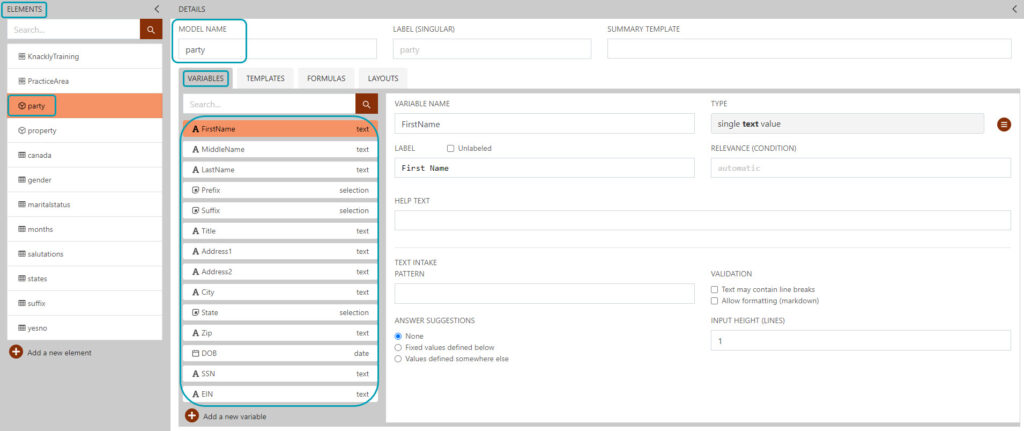
*Slight variations might appear in visual references as we continually improve Knackly and our documentation.*